What Is the Anthropic API?
Anthropic’s API provides programmatic access to the Claude family of language models (Claude 3 Opus, Sonnet, Haiku, etc.).
You pay per token for both the content you send and the response you receive, with no monthly minimum or subscription fee.
Requests travel over TLS-encrypted HTTPS; your data is not used to train future models, and logs are retained for up to 30 days solely for abuse monitoring.
The service is available in most regions worldwide and can be called from desktops, servers or mobile devices. Panofind works seamlessly once you supply a valid API key.
Step-by-Step Guide
The steps below assume you already have a standard email address or a Google account.
1. Create an Anthropic Account
- Visit Anthropic Console, enter your email and click Continue with Email, or choose Continue with Google to create an account.
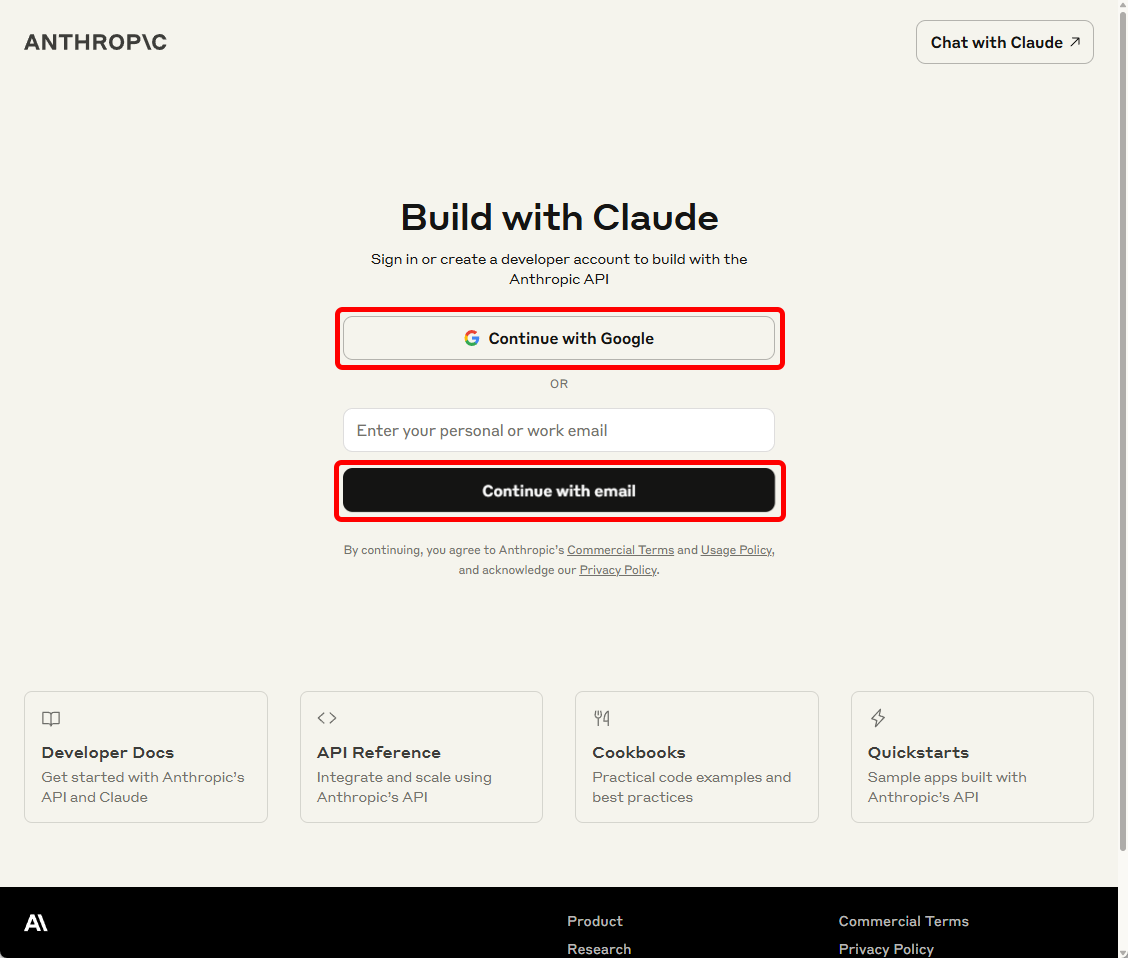
- If you sign up with email, verify your address.
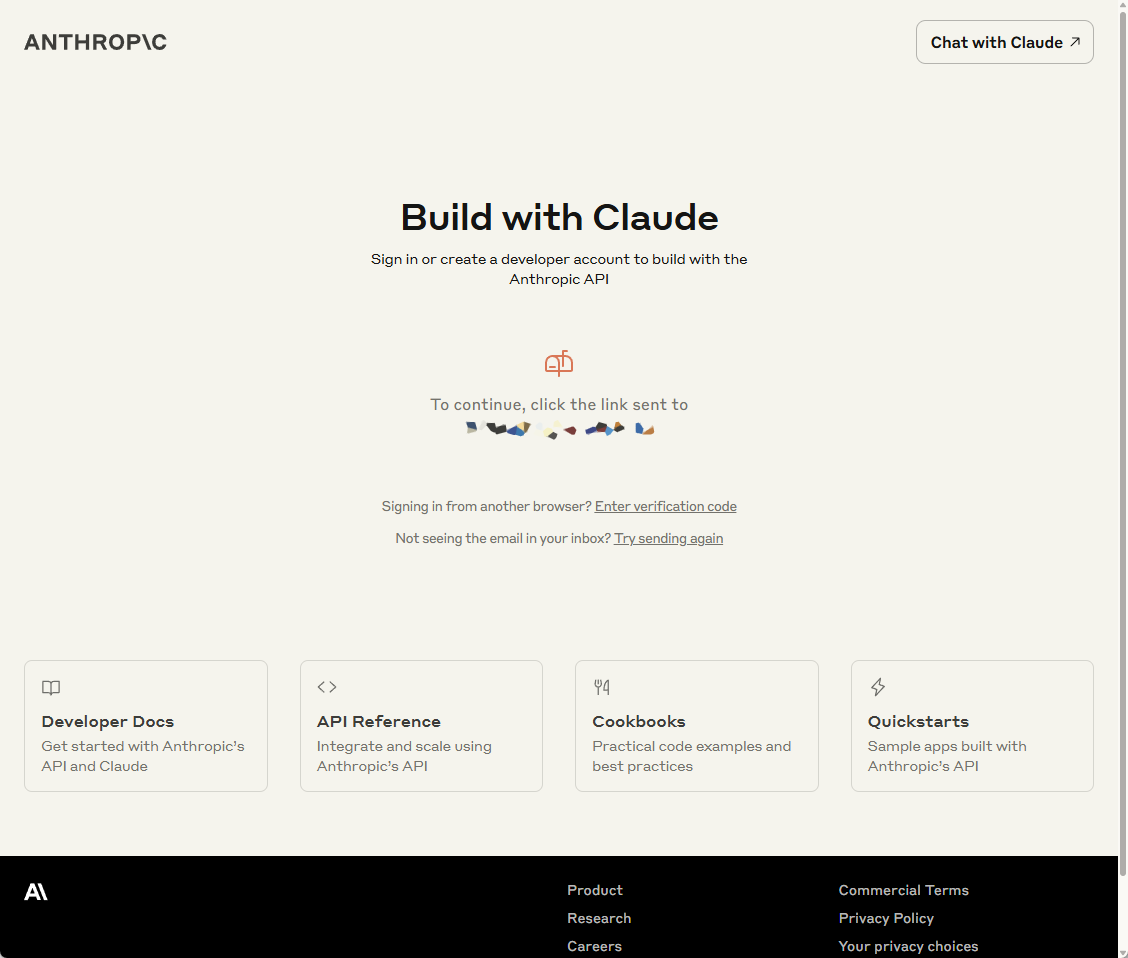
- After verification you’ll land on the welcome page. Enter your name, accept the Commercial Terms and Usage Policy, then click Continue.
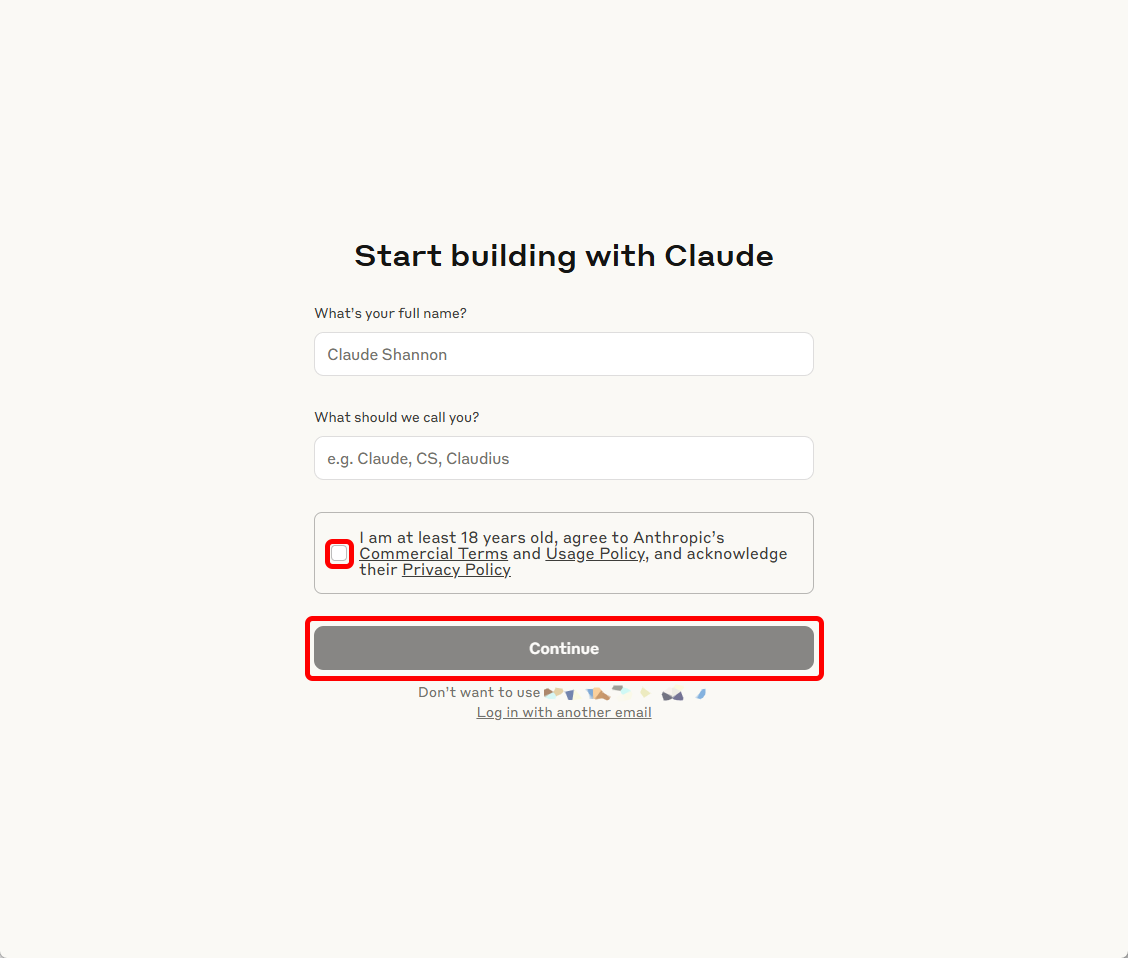
- Select the Individual account type.
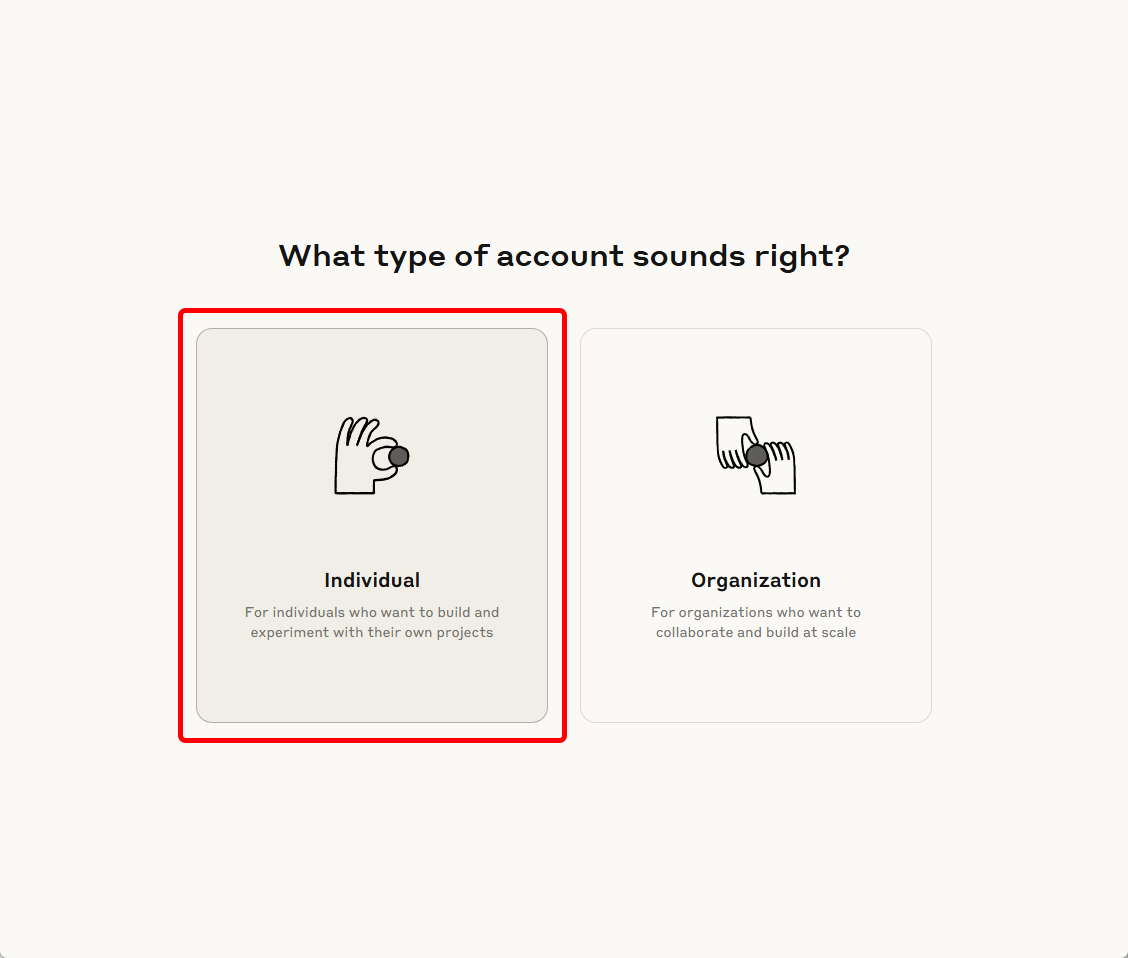
2. Add Credit (Pre-Pay)
Claude operates on a pay-as-you-go model — preload credit and the balance decreases with usage. There is no free tier; without credit the API returns an error.
- On the Anthropic dashboard click Buy credits.
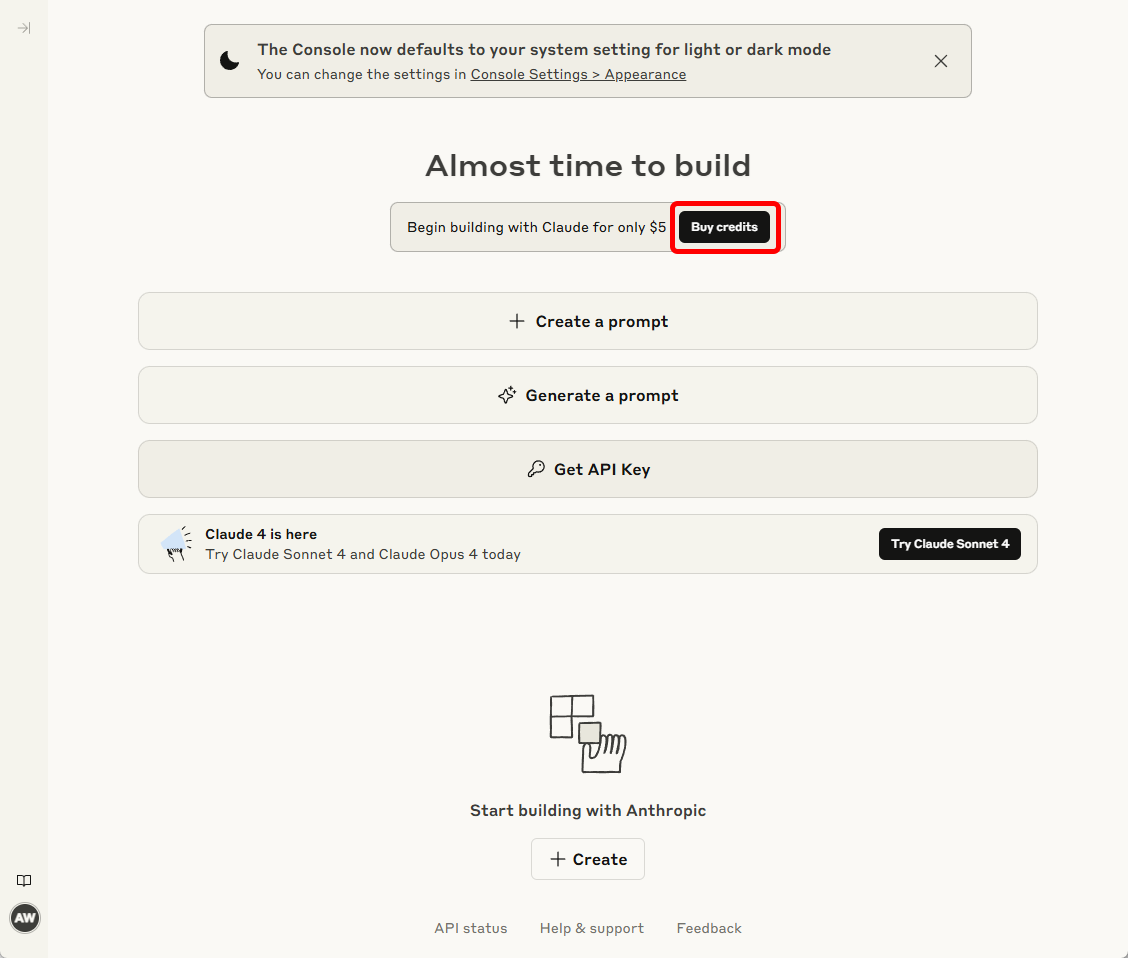
- Enter your card details and click Buy $5 of credits.
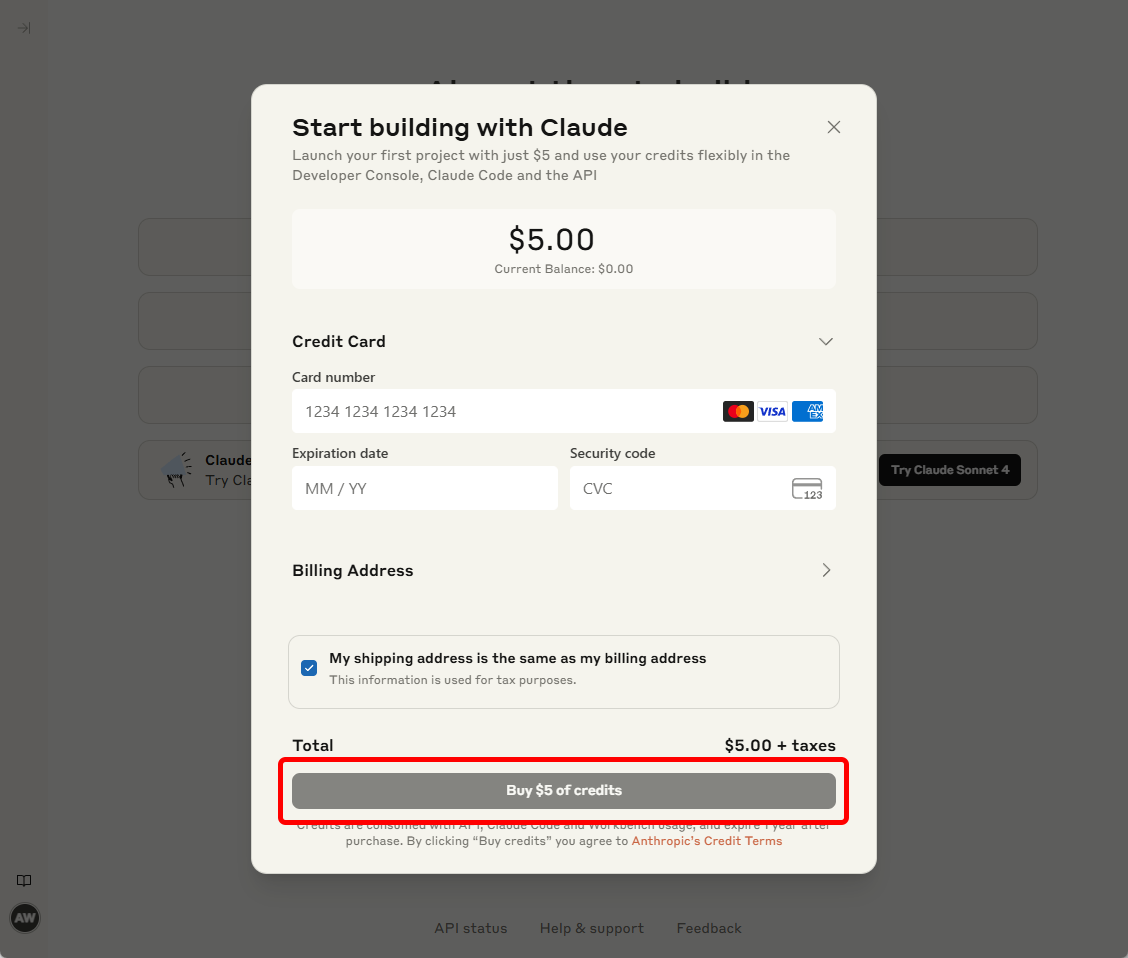
3. Generate an API Key
- In the sidebar click API keys, then + Create Key.
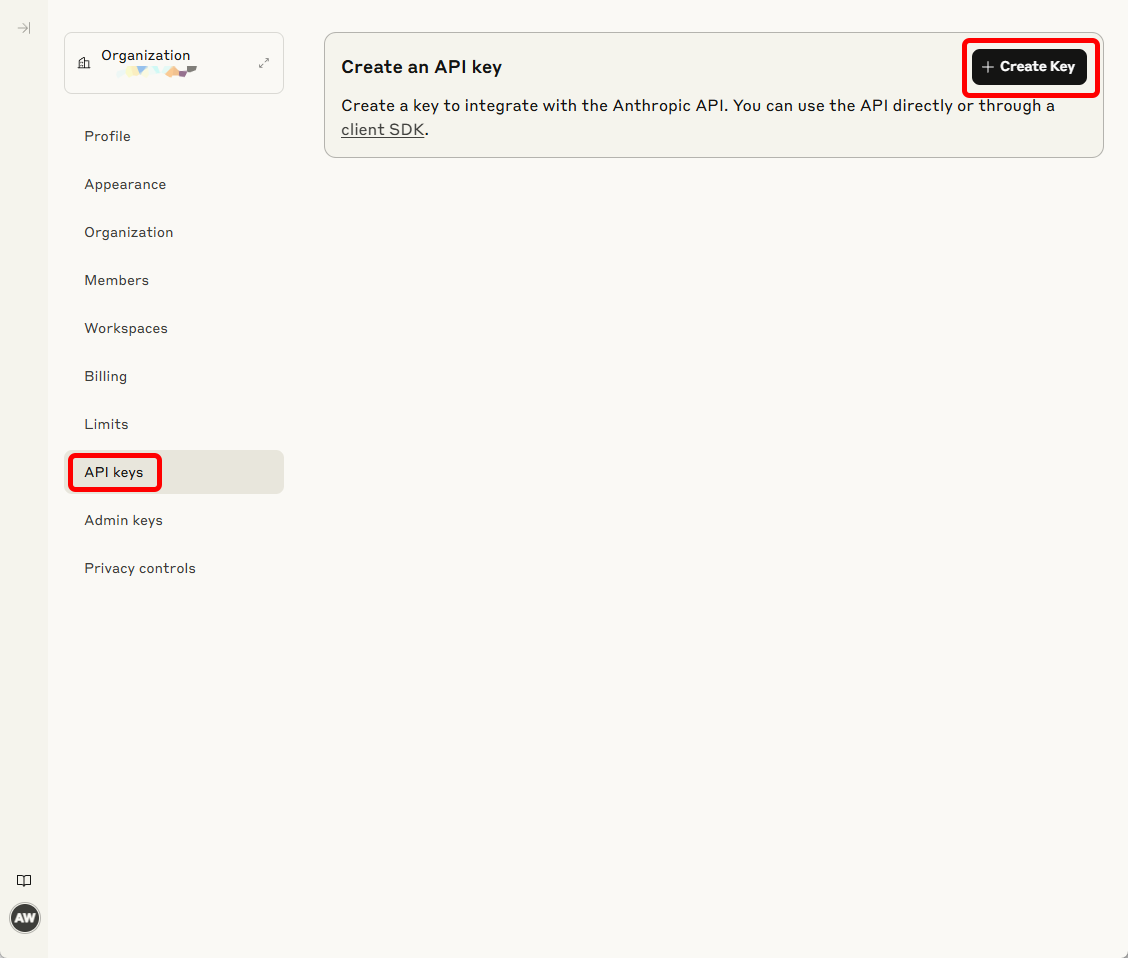
- Give the key a descriptive name (e.g. Panofind) and click Add.
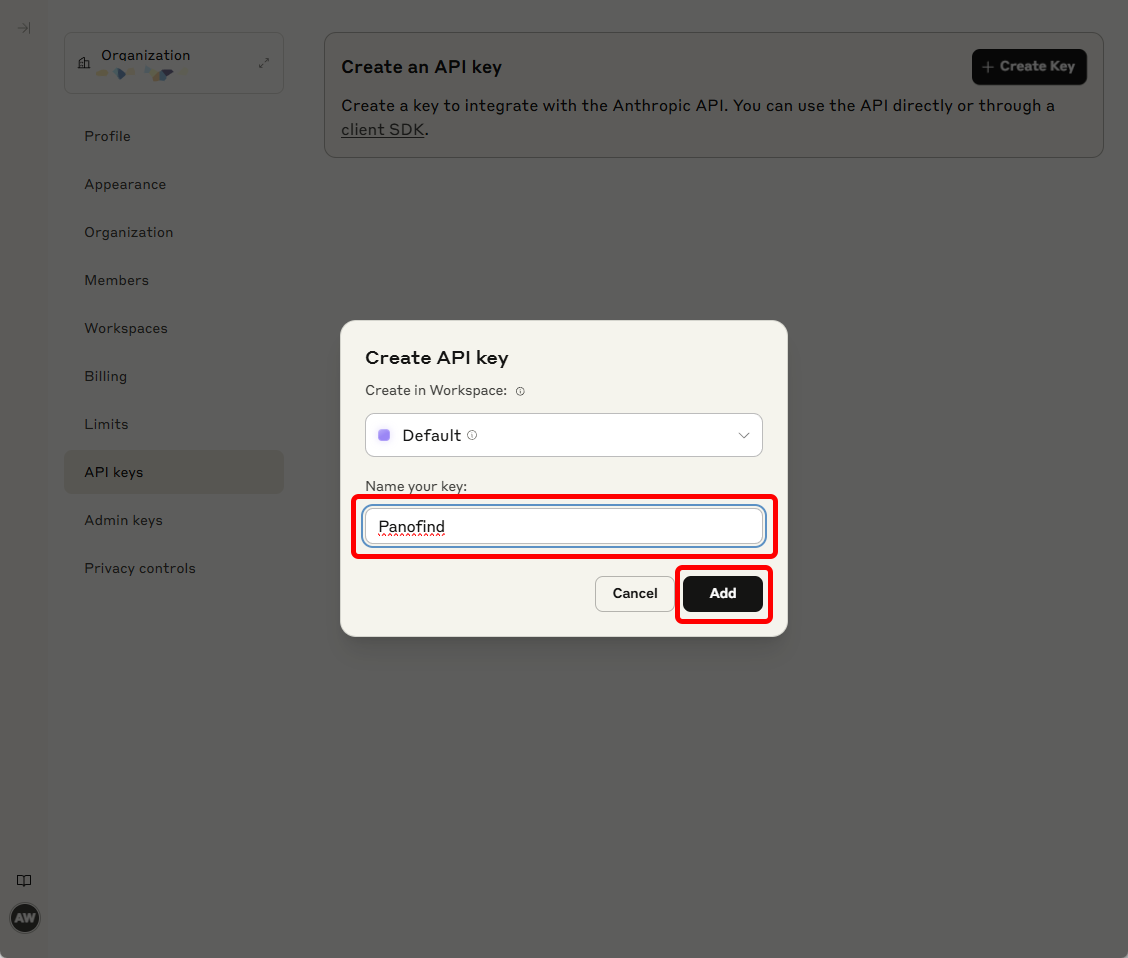
- Copy the key immediately and store it securely; it will not be shown again.
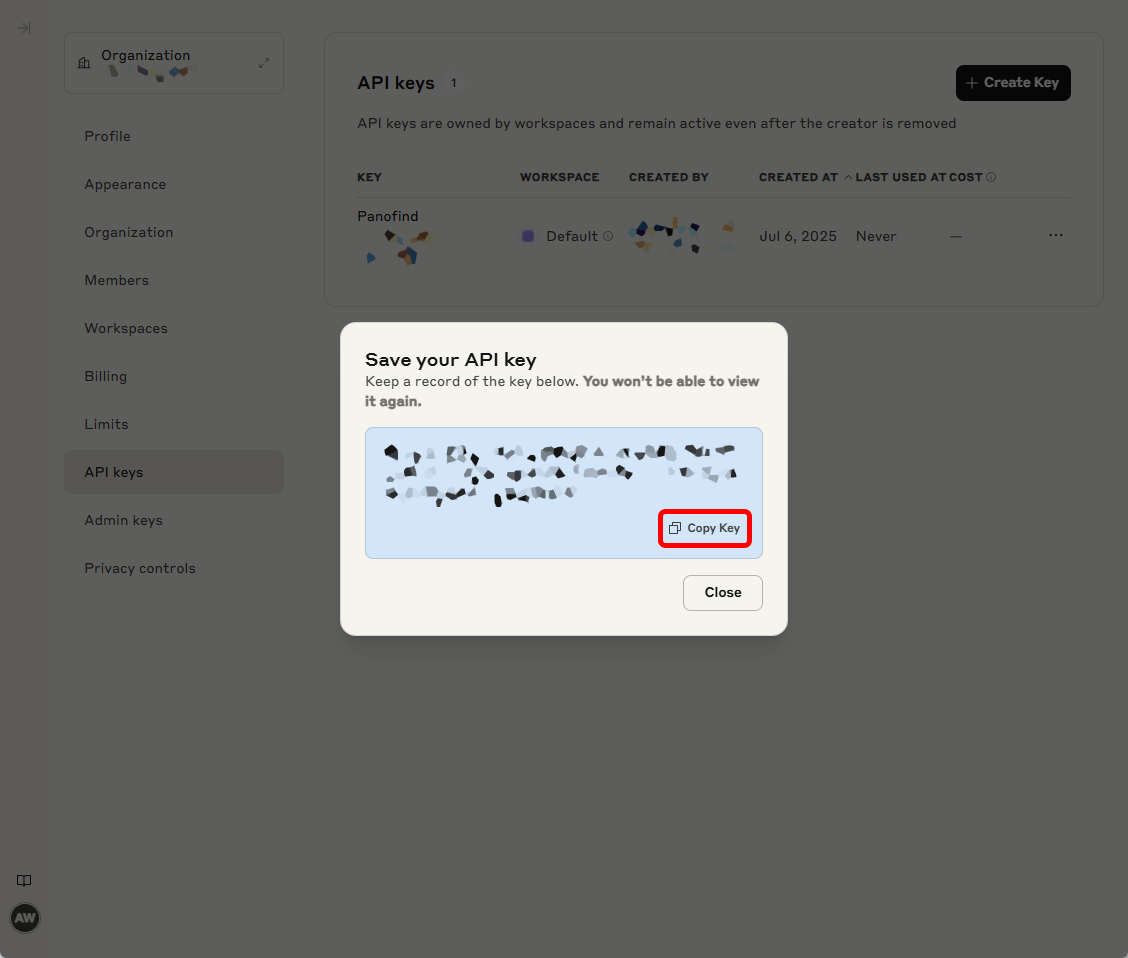
4. (Optional) Set Up Spend Limits
- In the left menu click Limits.
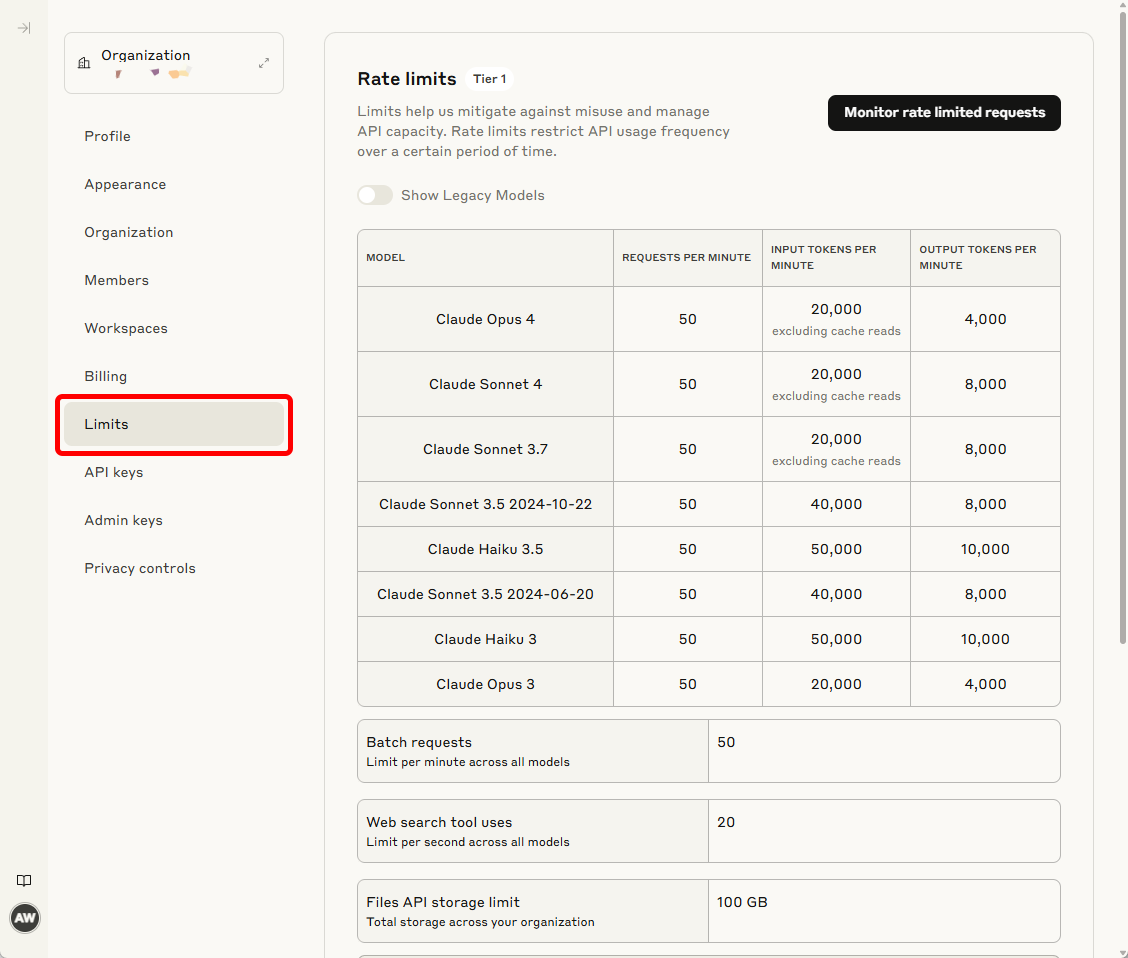
- Click Change Limit and set a monthly cap (e.g. USD 20).
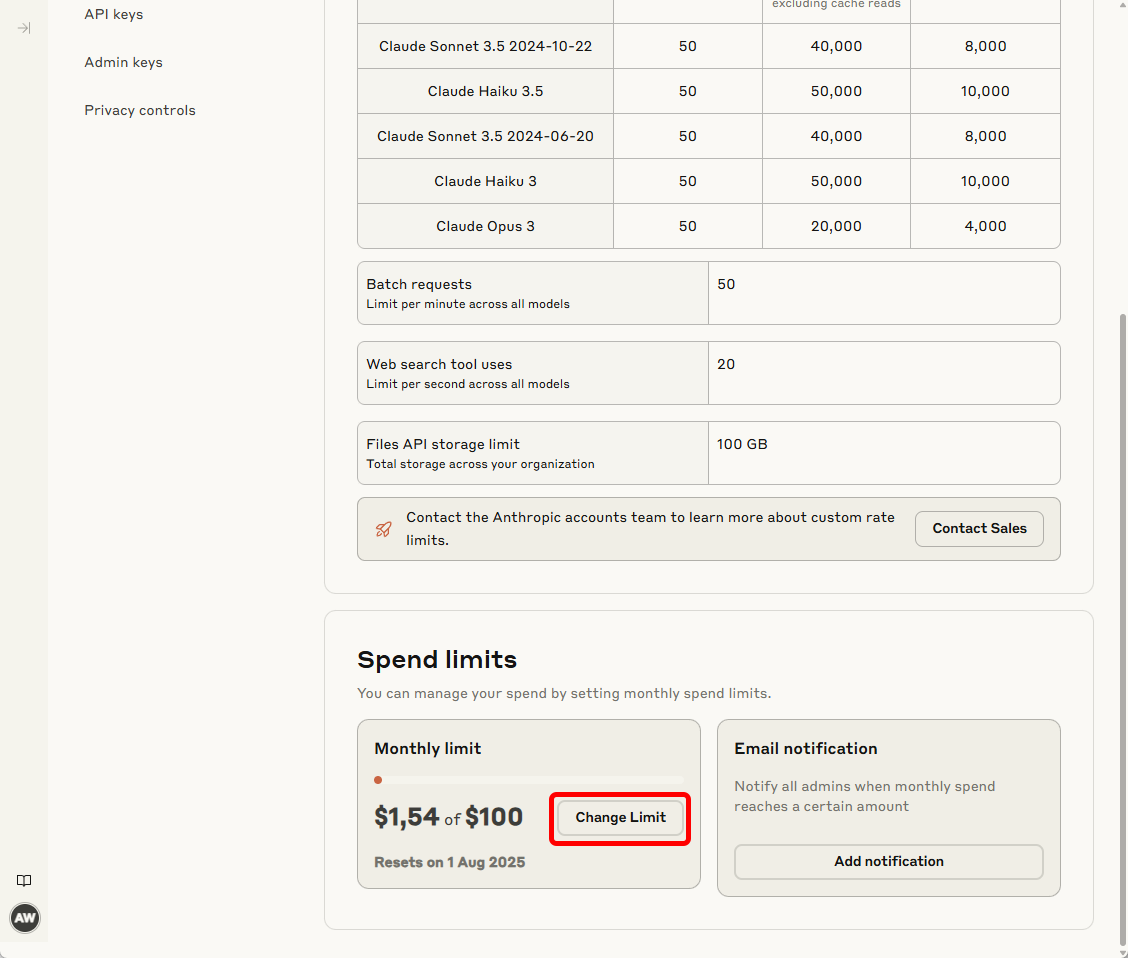
- Under Settings → Billing you can top-up credits at any time. Leave Auto-reload disabled (default) to avoid automatic top-ups; you can enable it later if desired.
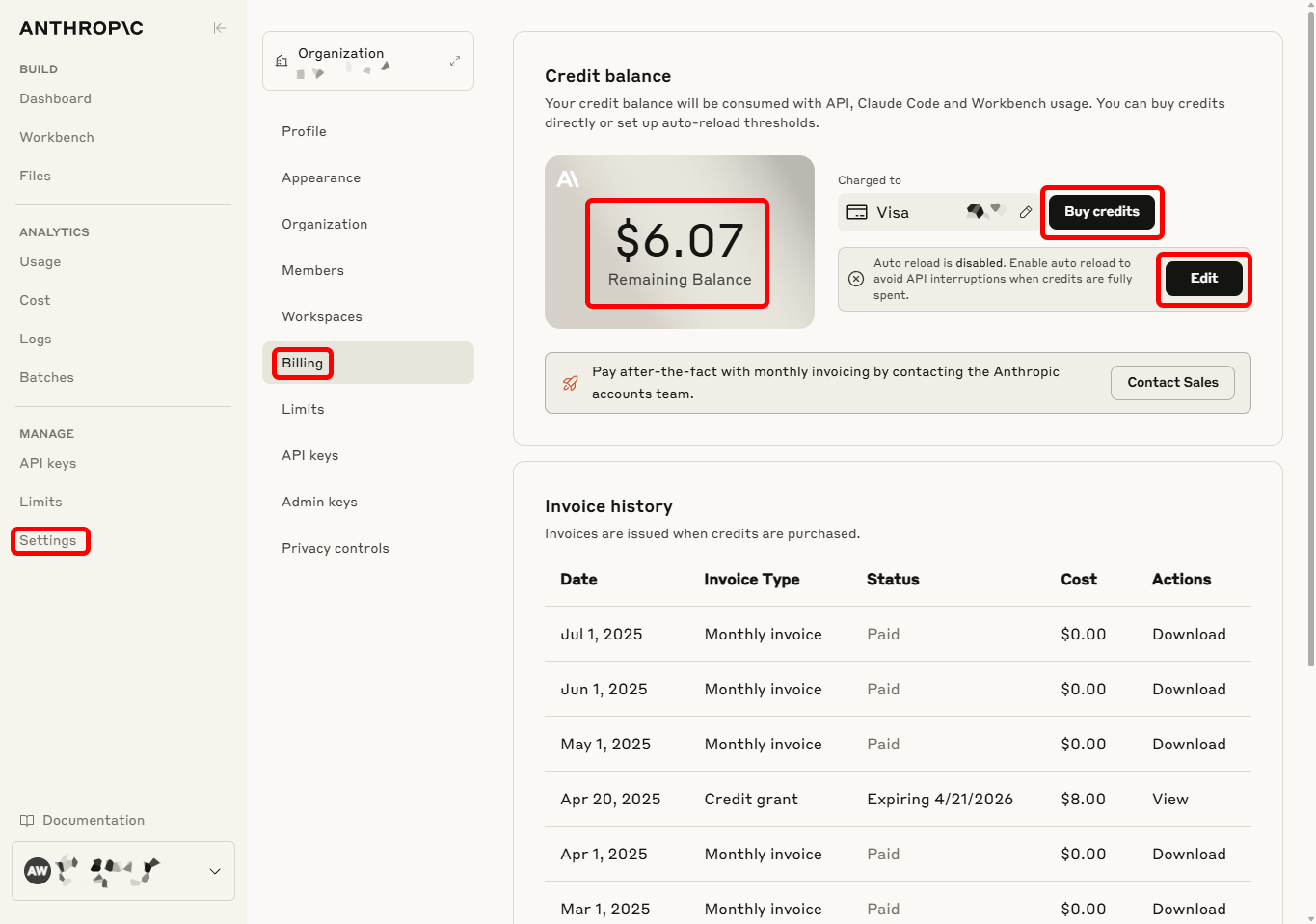
5. Add the Key to Panofind
- Open Settings → Summary & Chat in Panofind.
- Tick Activate AI functionality to summarise texts or ask questions about them if it is not already enabled.
- Select Anthropic from the provider list.
- Paste the secret key into the API Key field and click Save.
- The Summarise and Chat buttons will now appear in supported documents.
You’re all set — enjoy summarising and chatting with Panofind and Anthropic Claude!